.\
cgzplot.pro
top cgZPlot
cgZPlot, x [, y] [, ASPECT=float], DRAWID=DRAWID [, /ERR_CLIP] [, ERR_COLOR=varies] [, ERR_THICK=integer] [, ERR_WIDTH=float] [, ERR_XHIGH=ERR_XHIGH] [, ERR_XLOW=ERR_XLOW] [, ERR_YHIGH=ERR_YHIGH] [, ERR_YLOW=ERR_YLOW] [, LABEL=string] [, LEGENDS=object] [, MAX_VALUE=float] [, MIN_VALUE=float] [, OPLOTS=object] [, PARENT=long] [, SYMCOLOR=string/integer] [, /XLOG] [, XRANGE=double] [, XSIZE=int] [, /YLOG] [, YRANGE=double] [, /YNOZERO] [, YSIZE=int] [, ZOOMFACTOR=float] [, _REF_EXTRA=any]
This program creates a "zoomable" line plot in an interactive window. The user can zoom into or out of the plot. Once a plot is zoomed, the user can then pan the plot in both the X and Y directions. See the operating instructions for how to interact with the line plot.
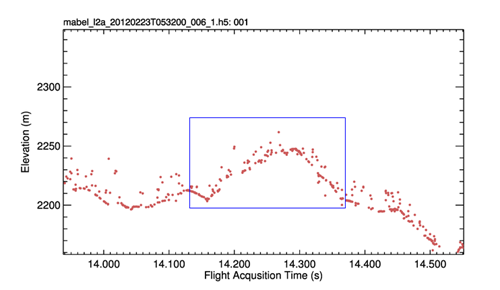
Operating Instructions--
Use the LEFT mouse button to zoom the plot and the RIGHT mouse button to pan the plot.
If you click and drag inside the plot axes, you will create a rubber band box. Select the portion of data you wish to zoom into. The zoom will occur in both the X and Y directions. If you wish to zoom the plot all the way back out, simply click and release the LEFT mouse button inside the plot axes without moving the mouse.
Once you are zoomed into a plot, you can adjust the zoom by clicking the LEFT mouse button outside the plot axes. If you click the mouse below the plot, you will cause the X axis to zoom out of the plot by the zoomFactor amount (normally 5% of the current range of the axis). If you wish to zoom the X axis into the plot, simply click above in the region of the window above the plot. Click below the plot to zoom out, above the plot to zoom in. Similarly, you can adjust the zoom on the Y axis. Clicking to the left of the plot zooms the Y axis out, while clicking to the right of the plot zooms the Y axis in.
If you are zoomed into the plot, you can pan to different locations in the plot by using the RIGHT mouse button. Hold and drag the RIGHT mouse button inside the plot axes. The entire plot will pan in both the X and Y directions.
File output requires that ImageMagick and GhostScript be installed on your machine. Note that exact axis scaling is always in effect.
Parameters
- x in required type=any
If X is provided without Y, a vector representing the dependent values to be plotted If both X and Y are provided, X is the independent parameter and Y is the dependent parameter to be plotted.
- y in optional type=any
A vector representing the dependent values to be plotted.
Keywords
- ASPECT in optional type=float default=none
Set this keyword to a floating point ratio that represents the aspect ratio (ysize/xsize) of the resulting plot. The plot position may change as a result of setting this keyword.
- DRAWID
- ERR_CLIP in optional type=boolean default=1
Set this keyword to cause error bars to be clipped to the borders of the plot. The default is to clip the error bars to the extent of the zoomed plot.
- ERR_COLOR in optional type=varies
The color error bars should be drawn in. The default is to use the
Colorkeyword.- ERR_THICK in optional type=integer
The thickness of the line for drawing the error bars. By default, !P.Thick.
- ERR_WIDTH in optional type=float
The width of the end lines on error bars in normalized coordinates. By default, the width is one percent of the width of the axes length in the appropriate dimension.
- ERR_XHIGH in optional
he high error values that should be added to the independent or X data values.
- ERR_XLOW in optional
The low error values that should be subtracted from the independent or X data values.
- ERR_YHIGH in optional
The high error values that should be added to the dependent or Y data values.
- ERR_YLOW in optional
The low error values that should be subtracted from the dependent or Y data values.
- LABEL in optional type=string
A label is similar to a plot title, but it is aligned to the left edge of the plot and is written in hardware fonts. Use of the label keyword will suppress the plot title.
- LEGENDS in optional type=object
A single cgLegendItem object, or an array of cgLegendItem objects that will be drawn on the plot as a legend.
- MAX_VALUE in optional type=float
Set this keyword to the maximum value to plot. Any values greater than this value are treated as missing.
- MIN_VALUE in optional type=float
Set this keyword to the minimu value to plot. Any values smaller than this value are treated as missing.
- OPLOTS in optional type=object
A single cgOverPlot object, or an array of cgOverPlot objects that will be overplot on the axes set up by the original data.
- PARENT in optional type=long
The identifer of the parent widget for this program's draw widget. If not provided, the program will create it's own top-level base widget as a parent.
- SYMCOLOR in optional type=string/integer default=black
If this keyword is a string, the name of the symbol color. By default, 'black'. Otherwise, the keyword is assumed to be a color index into the current color table.
- XLOG in optional type=boolean default=0
Set this keyword to use a logarithmic X axis
- XRANGE in optional type=double
Set this keyword to a two-element array giving the X data range of the plot.
- XSIZE in optional type=int default=640
The X size of the program's draw widget.
- YLOG in optional type=boolean default=0
Set this keyword to use a logarithmic Y axis
- YRANGE in optional type=double
Set this keyword to a two-element array giving the Y data range of the plot.
- YNOZERO in optional type=boolean default=0
Set this keyword to use allow the Y axis to start at a value other than zero.
- YSIZE in optional type=int default=512
The Y size of the program's draw widget.
- ZOOMFACTOR in optional type=float
Set this keyword to a number between 0.01 and 0.25. This affects the amount of zooming when the X axis and Y axis are zoomed with the LEFT mouse button. The default value is 0.05 or five percent of the current axis range on each end of the axis, resulting in a 10 percent change in the axis length.
- _REF_EXTRA in optional type=any
Any keyword appropriate for the IDL Plot or Coyote Graphic cgPlot command is allowed in the program. Note that this is not the same as saying it is a good idea to use every one of the these keywords. Use good judgment.
Examples
Use as you would use the cgPlot command:
cgZPlot, cgDemoData(1)
cgZPlot, cgDemoData(1), Aspect=1.0
cgZPlot, cgDemoData(1), Color='olive', AxisColor='red', Thick=2
cgZPlot, cgDemoData(1), Color='blue', SymColor='red', PSym=-16
Example using error bars:
data = Congrid(cgDemoData(1), 15)
seed = -5L
time = cgScaleVector(Findgen(N_Elements(data)), 1, 9)
high_yerror = RandomU(seed, N_Elements(data)) * 5 > 0.5
low_yerror = RandomU(seed, N_Elements(data)) * 4 > 0.25
high_xerror = RandomU(seed, N_Elements(data)) * 0.75 > 0.1
low_xerror = RandomU(seed, N_Elements(data)) * 0.75 > 0.1
xtitle = 'Time'
ytitle = 'Signal Strength'
title = 'Error Bar Plot'
position = [0.125, 0.125, 0.9, 0.925]
thick = (!D.Name EQ 'PS') ? 3 : 1
cgZPlot, time, data, Color='red5', PSym=-16, $
SymSize=1.0, Thick=thick, Title=title, XTitle=xtitle, YTitle=ytitle, $
Position=position, YStyle=1, $
ERR_XLow=low_xerror, ERR_XHigh=high_xerror, ERR_CLIP=1, $
ERR_YLow=low_yerror, ERR_YHigh=high_yerror, ERR_Color='blu5'
Author information
- Author:
FANNING SOFTWARE CONSULTING:
David W. Fanning 1645 Sheely Drive Fort Collins, CO 80526 USA Phone: 970-221-0438 E-mail: david@idlcoyote.com Coyote's Guide to IDL Programming: http://www.idlcoyote.com- Copyright:
Copyright (c) 2012, Fanning Software Consulting, Inc.
- History:
Change History:
Separated the object code (cgZPlot__Define) from this driver code for easier inheritance. 14 June 2012. DWF. Added LABEL keyword. 12 July 2012. DWF.
File attributes
| Modification date: | Fri Mar 27 11:07:35 2015 |
| Lines: | 269 |
| Docformat: | rst rst |